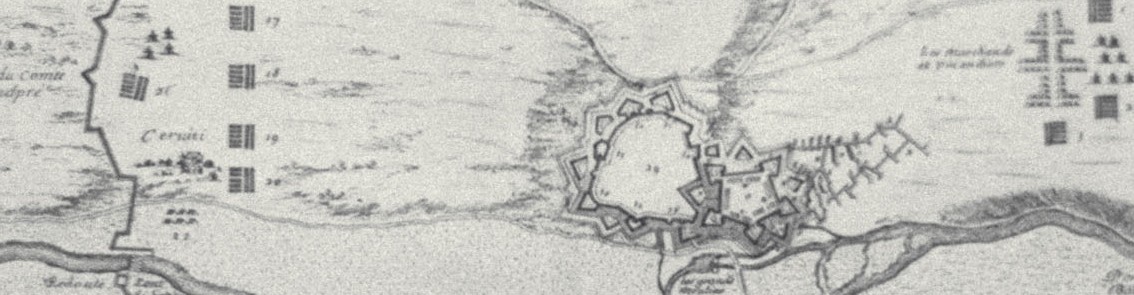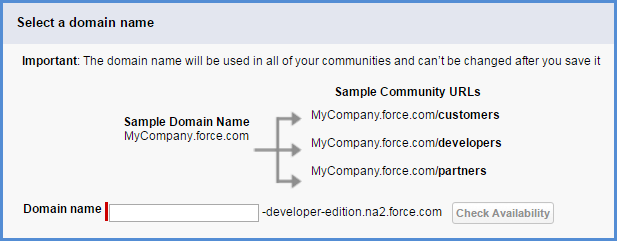Don’t do this at home.
Our org had about 300,000 Salesforce Leads and around 200,000 HubSpot contacts. The Salesforce Leads had accumulated from 2006 and came from many sources, including previous Marketing Automation systems such as Marketo and Eloqua. For a variety of reasons, we decided to purge from Salesforce the obsolete Leads.
So, here’s what happened:
- Run Data Loader mass delete job in Salesforce
- Expect HubSpot to delete the corresponding contacts so the systems stay in sync
- Discover over the course of a few months that HubSpot emails sent to reps on contact activity (like filling out a form) had broken links to the SFDC lead
- Moderately annoying to the reps but at some point, sales insisted this be fixed
Analysis
The big reveal was that HubSpot doesn’t delete HubSpot contacts associated with SFDC leads if those contacts aren’t in the SFDC inclusion list!
Here’s an example:
- Contact
fred@foo.comcomes into HubSpot from some form. - HubSpot adds contact to inclusion list (because form completed).
- HubSpot contact syncs to Salesforce as a new Lead.
- Sales marks lead with status Bogus Data.
- HubSpot picks up change in status on next sync but ….
- Because inclusion list rules say, exclude Status = Bogus Data, the contact is removed from the inclusion list. HubSpot maintains, as a property of the contact, the SFDC Lead Id in case the contact re-enters the inclusion list filter.
- Salesforce mass delete removes the
fred@foo.comLead. - Because the SFDC Lead is no longer in the inclusion list, the delete event is not recognized by HubSpot and contact remains in HubSpot. The HubSpot contact is an orphan from the point of view of synchronization.
Remedies
We’re still exploring this but I believe the conceptual answer should be:
- If the HubSpot contact is ever sync’d to Salesforce, the contact should remain in the inclusion list. Thus, deletes from the Salesforce side will be deleted in HubSpot.
- Use HubSpot smart lists to filter out contacts marked as disqualified or bogus data or otherwise not worth engaging in new campaigns.
- Run periodic (monthly) Salesforce batch jobs to delete Leads that are bogus/spam after x days of existence
- Don’t delete from HubSpot as a HubSpot delete won’t delete in Salesforce, leaving you with an unbalanced system
- Make your inclusion list rules succinct – they need to be readable on one page, without scrolling